Address
590 Cox Mill Rd,
28027 Concord, NC
Email adress
africa@rolledwall.com
While editing your template please keep in mind that, as a semi-handmade product, RolledWall speciality is the recreation of textured surfaces.
Any small crack or mark on the material, as well as any slight displacement of the printed image will be more evident in a polished, new surface than in an aged one.
You can see an example in image 1.
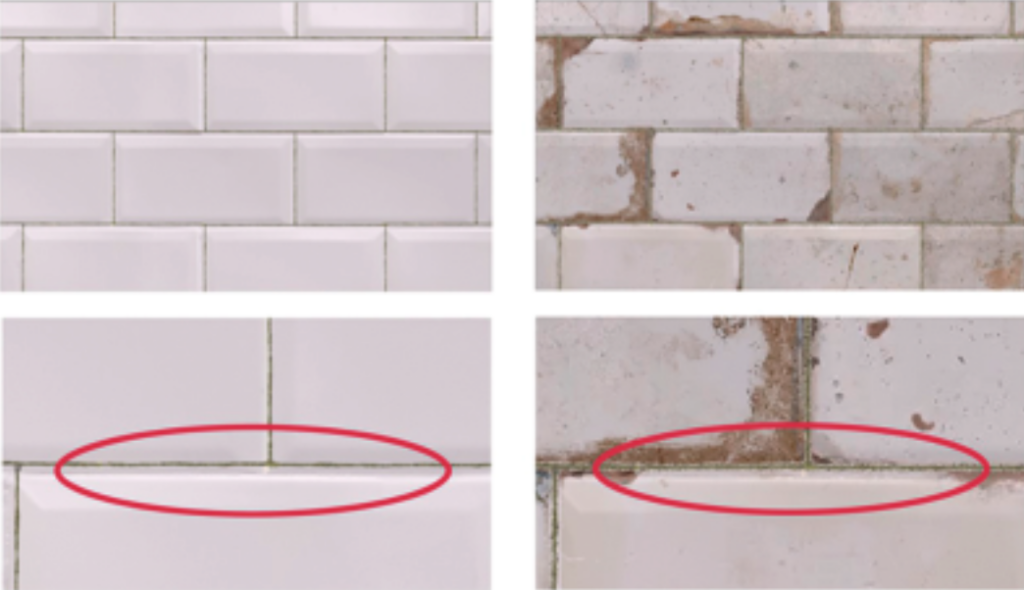
1. Old textures perform better than tidy ones.
.
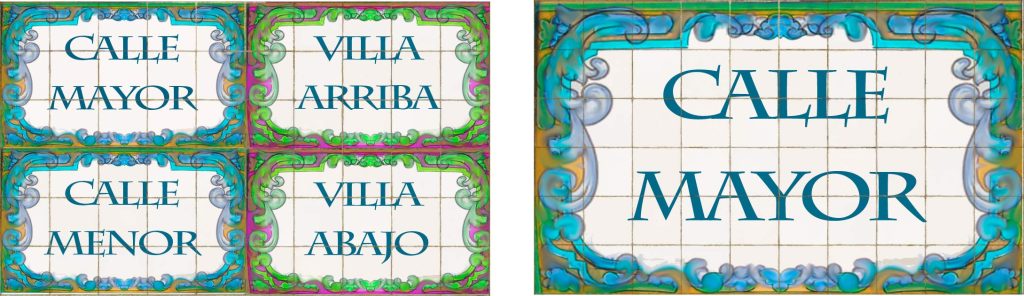

If you want to make a montage with different models of tiles you can do it. In fig. on the left, you will see that arrow “a” indicates a placement with the 5.90 in x 5.90 in tiles displaced from each other, and arrow “b” shows you that part of the assembly is done with tiles of another model (3.93 in x 3.93 in)
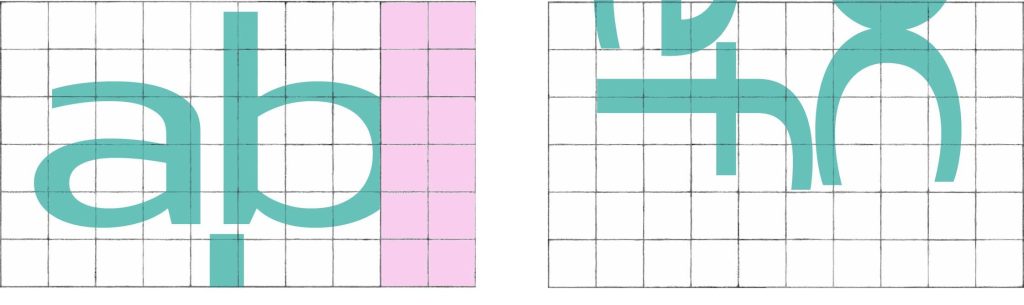

As our sheets are always whole and only have one tile format in each of them, you will have to make a “puzzle” so that when the sheets arrive you can cut them out and assemble them as you wish.
In this case, with 3 sheets you will have enough. In pink we indicate the material that you will have left over, the combination that we show you is just one way of doing it.
